The Engine Underlying Good Background Editing
Especially when your aim is pixel-perfect clarity, changing the backdrop of a photo or video is hardly a stroll in the park. At 2 a.m., you might have struggled with the “remove green screen after effects” process and yearned for a simpler road forward. The characteristics of a backdrop removal application could make all the difference between something fit for a deleted scene reel and a neat, professional output. But what inspires exceptional performance? And maybe even more crucial: how does your interaction with these tools affect your ultimate output?

The Understated Science of Perfect Edge Detection
Hair. Fur.” Lacy texts. Windows. Eliminating backgrounds from these involves more than just simple brute-force wiping. Quality tools use sophisticated edge detection methods driven by artificial intelligence or machine learning. Imagine this as the difference between using a top-grade X-Acto knife and safety scissors to try to cut out a person from a picture. Rather than merely drawing a straight box around a topic, the program detects minute changes like wavy hair against a green screen, or transparent objects laying on a couch.
Knowing this basis helps users predict where hand-crafted improvement could be required. Edge detection done poorly sometimes leaves hazy halos or jagged profiles all around your subject. The best tools examine color range, softness, and contrast to help you to dynamically understand where your subject ends and the confusion of the background starts.
New artificial intelligence-powered technologies even “learn” from constant user corrections. Therefore, if you find yourself constantly cleaning around curled hair or tree branches, some modern editors gently modify future predictions to save you from laborious clean-up.
Smart Mask Refining and Color Spill Control
Anyone has battled the notorious green or blue fringing understands the agony of color bleed. It can expose the fakest of cuts, rendering even the best compositing attempts a visual false pass. Better technologies handle this with color decontamination choices—algorithms devoted to identifying spillover hues and correcting for them.
Some editors use foreground recovery, “smart” feathering, and contrast modification to hone the mask. Your choice on which pixel stays or moves is not limited to yes-or-no. Rather than standing out like a cardboard cutout, you can manage the smoothness and radius of your mask so the subject softly eases into its new environment.
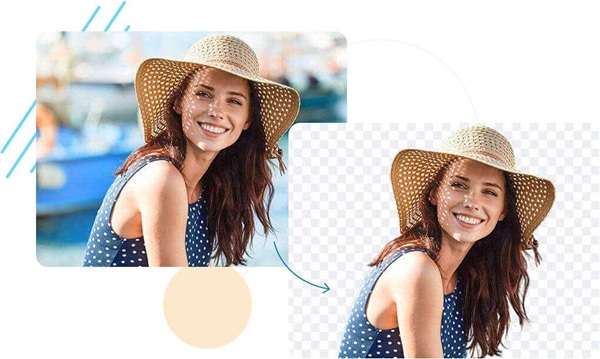
For pros especially, the ability to zoom in and precisely alter the mask changes everything. Often featuring brush tools that let you manually add or subtract areas with surgical precision, editors also have edge-aware algorithms so your strokes don’t flow wildly across borders.
Batch Processing: Speed Without compromising Standards
Managing many hundred pictures at once? Introducing batch processing. Using the same exacting removal criteria over a whole folder of files, this function converts hours of unrelenting clicking into a simplified procedure. Smart batch tools enable you adjust removal criteria for various groups, so careful touch where it counts still applies to complicated photos.
While single-image results can easily cause obsession, companies using event picture galleries or product catalogs value the option to process en masse—saving both time and sanity.
The Unsung Hero: Interface for Users
Under the hood, fancy algorithms handle the heavy work; yet, a cluttered or unclear layout may leave your excellent edits stranded. Simplicity in user interface design releases the capability of the program without requiring a feature search. Elements that matter—like import/export rules, brush size, mask display settings, and undo/redo—should be right away available.
Ever tried to take off a background from a small phone screen? Those who give mobile-responsive design top priority open the door to editing anywhere creativity (or deadlines) call for. Big, simple controls help you avoid awkward mistakes; visual cues—such as overlays displaying the “kept” region in brilliant green or red—allow you to boldly see what stays and what leaves.
Your workflow will be much accelerated with keyboard shortcuts. Single-key toggles for mask views, immediate brush scaling, and fast access to tool presets keep you in the creative zone, not mumbling through infinite menus. Shaving seconds off repeated activities up to hours saved for time pressed for busy professions.
Correct Previews and Undo Authority
Making a series of tweaks only to find those changes seem absolutely incorrect on export causes greater annoyance than few things. Real-time previewing then becomes really important. Dynamic previews help you evaluate your mask and the completed composite under several backgrounds before committing, therefore minimizing unpleasant surprises down-stream.
Errors abound. Great interfaces enable users to walk back effortlessly, not only undoing an action but also scrubbing backwards and forward across their whole workflow history. Knowing you can always go back to a clean slate, you’re less worried about “ruining” advancement and more eager to experiment.
The Human Factor: Control and Personalization
For everyone, a blanket approach to backdrop removal falls short. Consider photographers editing boudoir images and online stores getting ready for shoe photos. The greatest editors honor this variety with strong customizing: varied mask hardness, selective region targeting, and even “AI hinting,” where a basic scribble tells the tool what things to keep.
Interface fatigue becomes real if you spend all day editing. Custom workspaces, shortcut mapping, and theme settings help mold the surroundings to your tastes, therefore enhancing comfort and concentration.

Workflows Integration and Cross-Platform Flexibility
In this day of desktop, browser, and mobile apps, work moves across them. Especially notable are editors that permit flawless switching and saving. Imagine beginning a backdrop removal in the office, continuing modifications on a tablet throughout your commute, and exporting final files on a home computer—all without missing a beat.
Tight integrations—with Photoshop, Illustrator, or After Effects plugins—or cloud-based tools speed up teamwork. Team members can ping-pong adjustments back and forth in the cloud instead of bouncing compressed files over email.
Support, Knowledge, and Community Views
Everyone blunders from time to time even with first-rate technology. Tooltips, video walkthroughs, and searchable FAQs among other on-demand support options help to turn uncertainty into teaching moments. A simple tool can become a valued companion with the right support chat or nice community forum.
Often the most clever ideas originate from other users rather than official guides. Communities developed around user-created presets, case studies, or shared tips provide a wealth of inspiration and useful guidance driving ongoing development.
