Perfect Keying Starts with Mastering Green Screen Removal
The beauty of visual effects resides in the magic of easily realizing the unattainable. For so many editors trying to remove person from background footage or blend dazzling sequences together, Adobe After Effects has evolved into the preferred toolbox. Still, attaining that clean, imperceptible edge may be a pain even in a well-lit green screen configuration. With a strong emphasis on edge refining and backdrop substitution, let us explore further both the basics and advanced secrets to precisely eliminate green screens.

A flawless collage starts before your subject ever walks in front of the camera, not with the mouse click. Aim for pleasant, steady illumination; choose a screen free of wrinkles or blotches; lighting can change keying from a nightmare into a cruise. You will be less likely to be sweating over touch-ups the better your initial plate is.
Let us, then, eliminate the preamble. Your shot comes now; your job is to separate your star from that lime background. Where in After Effects do you begin?
Overview of Workflow: Building the Foundation
Load your video into a fresh composition. When it comes to background magic, you will find heavy lifters in tools including Refine Edge, the matte choker, and Keylight.
The throbbing core of keying in After Effects is still keylight. Though little, green glinting at the margins of hair or color splash on skin can alert onlookers to something not quite natural.
Drop your Keylight effect into the layer for video. Taking an area of pure green, ideally near your subject but free of shadow gradients, grab the eydropper and sample You will instantly see the green evanesce, then either a default solid background or transparency.
Breathe before you mark your celebration. Most clips require more love to avoid the notably jagged, buzzing outline—or ghostly green halos—that may wreck hours of labor.
Deep Dive: Edge Control and Suppression of Colors
Slides from The Dance With Keylight
Although Keylight has defaults that apply in many situations, playing with the Screen Matte parameters will help you to obtain pro results. Open the section on Matte screens and run Clip Black until the background turns absolutely black. Don’t overdo it; you will begin to bite into the finer points of your topic, even hair wisps.

Pull back on the Clip White slider until all the translucent regions turn stark white. Especially for curly hair or billowing clothes, this fixes opaque areas and helps prevent that “silhouette” effect.
But overshooting these sliders is like stealing color from a watercolor painting. At the edge between your subject and the virtual reality, you will lose the realism and softness.
Common complaints following this phase are green outlines. Your new best buddies become Keylight’s Screen Despill Bias and Screen Balance. Until the spill fades, slide despill bias toward a comparable color—magenta works miracles for neutral skin tones.
Try toggling the “View” mode in Keylight to “Status,” if you find colorful outlines in motion. The matte appears black and white here. Look for any semi-gray, patchy areas at the margins that indicate danger.
Post-keying touches: tidying what the eye can see
Sometimes, even with thorough matte tweaking, minute unwelcome bits remain. This is when trash mattes are useful. Under the Mask drop-down, use the Pen Tool to just sketch out regions lacking your ability. Although this takes seconds, in cleanup it can save hours.
Complex shots—that is, motion blur or wind-blown hair—demand more. Tucked inside the Effects panel, the Refine Edge tool of After Effects can help extract little detail from challenging borders, therefore enhancing the shape of your subject and maintaining natural motion.
Activate the Refine Edge Brush Tool by either a right-click on your keyed layer or the Effects & Presets panel. Tracing just a pixel or two past the borders, brush over pulsating hair, fuzzy borders, or transparent objects like tulle. After Effects recalculates the matte, improving detail where it most is needed when you release the mouse.
To get optimal results, gently change the Refine Edge settings—Feather, Contrast, and Shift Edge. Sometimes an extra feather softens the change for filmic realism; turning up the contrast sharpens things.
Edges: Choking, eroding, and denoising next level
Tools for Choker and Matte Cleaning
Looking at an edge that resembles something digital mice have gnawed at? See the Simple Choker (Effects > Matte > Simple Choker). Use it carefully. This utility “shrinks” the matte border inward, stripping off jagged motion artifacts or rough backgrounds. Too much runs the danger of amputating pieces of your subject; too little runs the green.
Still another neglected gem is denoising the matte. Common on low-light green screen, the Remove Grain effect—placed atop or under your keyer—can eliminate too much digital noise. This stage not only makes your actor cleaner but also provides downstream colorists and VFX artists a better canvas on which to paint.
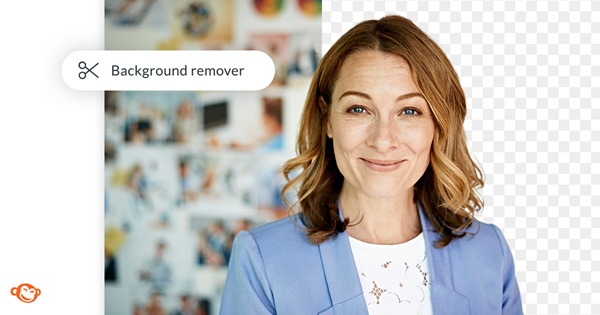
Under Matte tools, changing Alpha Channel smoothness allows you to firm or soften the edge, so perfecting difficult borders, particularly in high-motion recordings with motion blur.
Compositing and Color Matching Sell the Illusion
The Artful Fusion: Synchronizing Foreground and Background
Your person floats in purgatory: cut out, but not displayed for the audience. Now the important aspect is matching the key with the fresh surroundings. This calls for more than merely putting in place a fresh backdrop.
You invisible glue is color correction. Apply your keyed layer the Curves or Lumetri Color effect. Check your person’s tone, contrast, and light direction against the background. Until the elements balance, tweak highlights, shadows, and even apply soft color overlays—cyan for frigid scenes, warm sunlight hues for exteriors.
Many people ignore this method, but it will help your composite come together. Light wraps. As an overlay, add a copy of the background, blur it extensively, and clip it to your actor’s Alpha matte. This mimics the faint bleed of environmental light over your actor’s edges, turning the cutout from sticker into seamless.
Look for mismatched lighting; even a perfect key breaks if shadows, highlights, or color pallet harmony does not match foreground to background. To “plant” your talent into their new home, use low opacity blur duplicates or subdued shadow overlays.
