In today’s digital age, the need for clear, professional-looking signatures is more significant than ever. Whether you’re signing a document for business or personal reasons, a clean and polished signature can make a significant impact. However, capturing a signature in its purest form often requires removing distracting backgrounds, a task that can seem daunting without the right tools and techniques. Fear not, as we delve into the art of background removal from signatures, unveiling methods that will help you achieve flawless results with ease.
Understanding the Importance of Background Removal
Before delving into the technicalities of background removal, it’s essential to grasp why it’s necessary. A signature serves as a personal stamp, representing one’s identity and often carrying legal implications. As such, it should stand out clearly against the background, free from any distractions or clutter. Whether you’re scanning a handwritten signature or digitally creating one, removing the background ensures that the focus remains solely on the signature itself, enhancing its visibility and professionalism.

Choosing the Right Tools
Several tools are available for background removal, ranging from basic to advanced software solutions. For simple tasks, basic photo editing applications like Adobe Photoshop, GIMP, or even online tools such as Remove.bg can suffice. These tools offer user-friendly interfaces and basic functionalities suitable for straightforward background removal tasks.
For more complex projects or those requiring precise detailing, dedicated software such as Adobe Photoshop or Adobe Illustrator reign supreme. These applications provide advanced features like layer masks, pen tools, and adjustment layers, offering unparalleled control and precision in background removal.
Techniques for Background Removal
Regardless of the tool you choose, several techniques can aid in achieving seamless background removal:
- Magic Wand Tool:Ideal for simple backgrounds with consistent colors, the Magic Wand tool selects pixels based on color similarity. By adjusting tolerance levels, you can fine-tune the selection and remove the background swiftly.

- Pen Tool:Offering unparalleled precision, the Pen tool allows you to manually trace around the signature, creating a precise selection. Once the path is closed, the background can be removed effortlessly, leaving behind a clean signature.
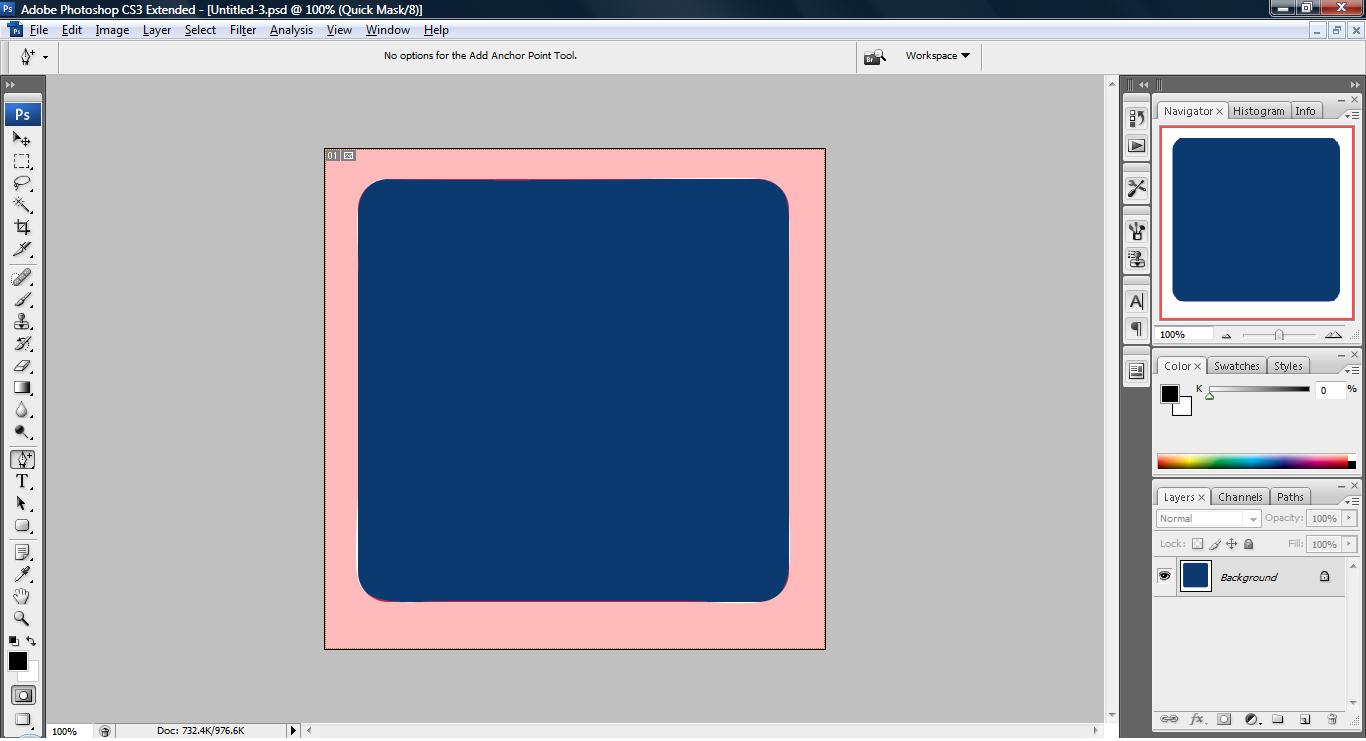
- Layer Masks:Utilizing layer masks in software like Photoshop enables non-destructive background removal. By painting on the mask with black or white, you can reveal or hide portions of the image, allowing for precise adjustments and refinements.

- Refine Edge/Select and Mask:Advanced tools like Refine Edge in Photoshop or Select and Mask offer sophisticated algorithms for refining selections, especially around intricate details like handwritten signatures. These tools employ edge detection and smart algorithms to create smooth, natural-looking selections.
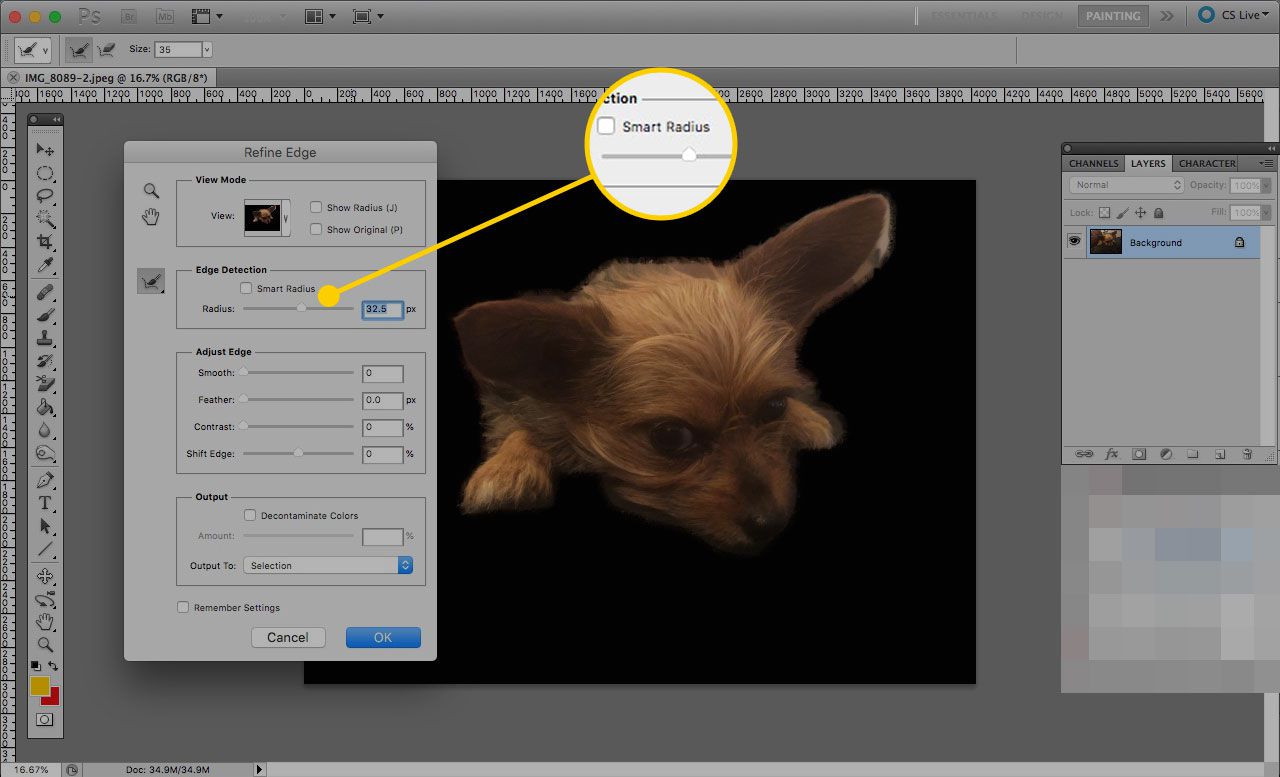
Tips for Optimal Results
To achieve flawless background removal and ensure your signature stands out with clarity and professionalism, consider the following tips:
- Select the Right Image Format:
When capturing or scanning signatures, opt for formats like PNG or TIFF that support transparency. This eliminates the need for background removal altogether, as the signature is captured against a transparent background from the outset. Additionally, ensure that the resolution is sufficient to capture fine details without distortion.
- Pay Attention to Lighting Conditions:
Lighting plays a crucial role in the quality of your signature capture. Optimize lighting conditions to minimize shadows and ensure uniform background color. Avoid harsh lighting or glare, as these can distort the signature and complicate background removal. Soft, diffused lighting is ideal for achieving even illumination without harsh shadows.
- 3. Experiment with Thresholds and Selection Tools:
When using tools like the Magic Wand or Select Color Range, experiment with tolerance levels to achieve the desired selection. A lower tolerance selects fewer colors, which is ideal for precise backgrounds with minimal variations. On the other hand, a higher tolerance includes more color variations and may be suitable for backgrounds with uniform color gradients. Additionally, explore other selection tools provided by your editing software to find the most effective method for your specific signature.
- Utilize Manual Fine-Tuning Techniques:
Automated selection tools can be incredibly useful but may not always provide perfect results. To achieve optimal accuracy, be prepared to perform manual adjustments. Use tools like the Brush tool with soft edges to refine selections and eliminate any remaining background artifacts. Pay close attention to areas where the signature meets the background, ensuring seamless integration and a natural appearance.
- Consider Contrast Enhancement:
In some cases, increasing the contrast between the signature and the background can simplify the background removal process. Adjusting contrast levels can make the signature stand out more prominently, making it easier to select and remove the background. However, be cautious not to overdo it, as excessive contrast adjustments may result in loss of detail or artifacts.
- 6. Maintain Consistency Across Signatures:
If you’re working with multiple signatures or a series of documents, strive to maintain consistency in background removal techniques. Establishing a standardized approach ensures uniformity in appearance and minimizes discrepancies between signatures. This is particularly important in professional settings where consistency and attention to detail are paramount.
- Save Versions and Back Up Your Work:
Throughout the background removal process, save multiple versions of your work at different stages. This allows you to backtrack if needed and compare the results of various editing techniques. Additionally, regularly back up your work to prevent loss of progress due to software crashes or other unforeseen circumstances.
By implementing these tips and techniques, you can streamline the background removal process and achieve impeccable results that enhance the clarity and professionalism of your signatures. Remember to approach each signature with care and attention to detail, ensuring that it accurately represents your identity and meets the standards of excellence expected in today’s digital landscape.
Conclusion
Removing backgrounds from signatures is an essential skill for anyone dealing with digital documents or images. By choosing the right tools, employing appropriate techniques, and paying attention to detail, you can ensure that your signatures stand out with clarity and professionalism. Whether you’re signing contracts, creating digital artwork, or enhancing personal photos, mastering the art of background removal will elevate the quality and impact of your work, leaving a lasting impression wherever your signature appears.
