GIFs, with their looping animations, have become a popular and engaging form of visual content across various online platforms. However, sometimes a GIF’s background can detract from its effect or clash with the desired aesthetic. Whether you’re creating custom GIFs for social media, designing web banners, or simply looking to refine existing animations, knowing how to remove the background from a GIF can significantly increase its appeal.
Unlike static images, removing backgrounds from GIFs presents unique challenges due to the animated nature of the format. However, with the right methods and tools, it is completely achievable. In this guide, we’ll walk you through the process step-by-step, offering techniques suitable for both new and more experienced users.
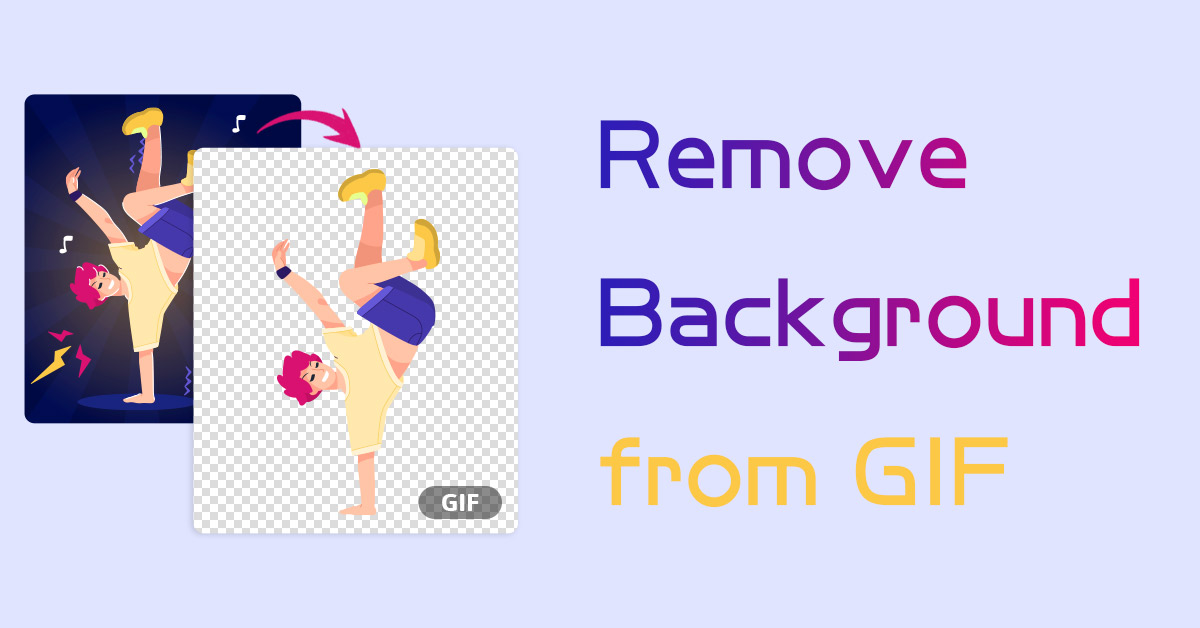
From choosing the right software to mastering advanced masking and editing techniques, we’ll cover everything you need to know to effectively remove backgrounds from GIFs. By the end of this guide, you’ll have the skills and confidence to isolate subjects or objects in GIFs, allowing you to create eye-catching animations that grab your audience’s attention. So, let’s dive in and unlock your animated creation potential!
What is a GIF background remover
A GIF background remover is a specialized tool or software designed to eliminate the background of a GIF image, leaving only the desired subject or object. This technology employs advanced algorithms to automatically detect and remove the background, saving users valuable time and effort. GIF background removers are invaluable for creating visually appealing animations for social media, websites, and presentations. By seamlessly extracting subjects from their backgrounds, these tools enable users to customize GIFs, integrate them into various projects, and enhance their overall visual impact.
How a GIF background remover usually works
A GIF background remover is a powerful tool that simplifies the process of separating subjects or objects within animated GIF images. While specific tasks may vary slightly between different software or online platforms, the general process usually involves the following steps:
- Upload GIF:Users start by uploading the GIF image they want to edit to the background remover tool. This can usually be done directly from a computer or by providing a URL link to the image.
- Background Detection:The tool employs sophisticated algorithms to analyze GIFs and detect background elements. This process involves differentiating between the subject/object and the surrounding background based on color, contrast, and other visual cues.
- Background removal:Once the background is detected, the remover tool uses various techniques such as masking, segmentation or color-based removal to separate the subject from the background. This step may include manual adjustments by the user to refine selections.
- Preview and Finalization:Users are typically presented with a preview of the edited GIF, allowing them to review the removal results and make any necessary adjustments. Once satisfied, they can finalize the changes and download the edited GIF with the background removed.
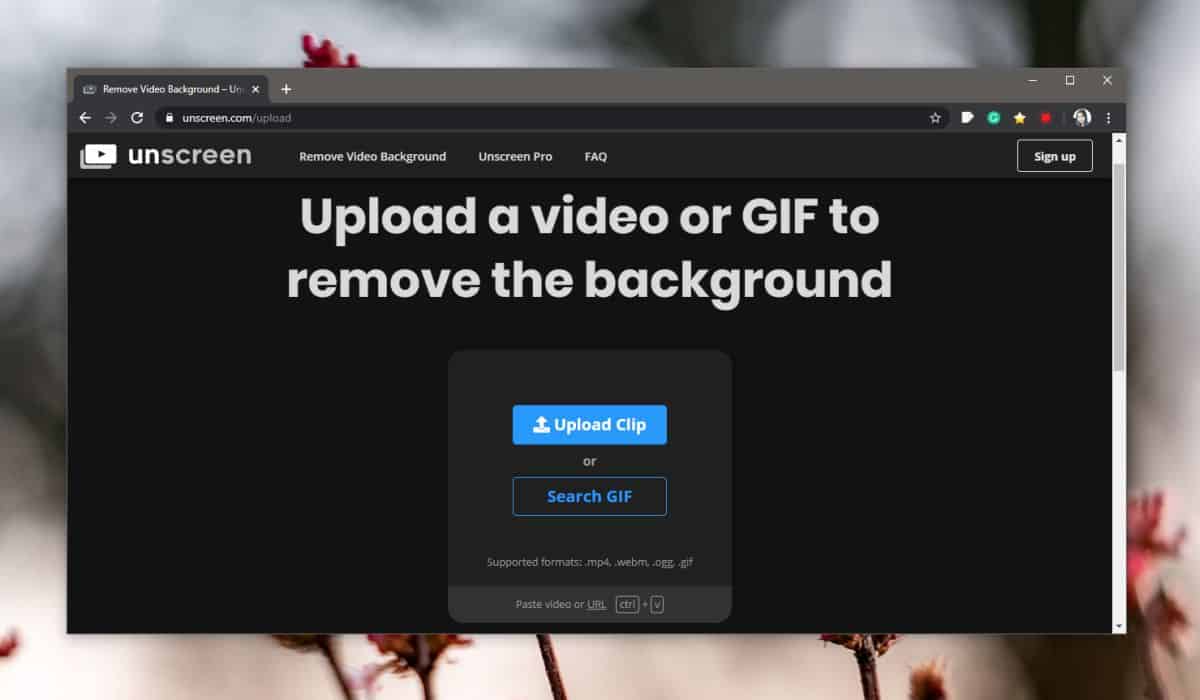
The best tool to remove GIF background
Removing the background from a GIF can improve its visual appeal and make it more versatile for different applications. Fortunately, several user-friendly tools can make this task easier, offering efficient and precise background removal. Here are the top five tools to consider:
- Unscreen:Unscreen is a popular online tool specifically designed to remove backgrounds from GIFs and videos. It uses advanced AI technology to automatically detect and eliminate background, giving you a clean and transparent result. Users can simply upload their GIFs to the platform, and Unscreen handles the rest with impressive precision.
- bg:Remove.bg is another excellent online tool famous for its ability to remove backgrounds from images and GIFs. With a simple interface and powerful algorithms, Remove.bg quickly separates subjects from their background, producing professional-quality results. Users can upload their GIFs and easily download the edited version.
- Lunapik:Lunapik is a versatile online photo editing tool that includes a feature for removing backgrounds from GIFs. Its intuitive interface allows users to upload their GIFs and apply background removal in just a few clicks. Additionally, Lunapik offers various editing options to further enhance your GIFs before downloading.
- Photoshop:Adobe Photoshop is a comprehensive image editing software that offers powerful tools for removing backgrounds from GIFs. Although it may have a steeper learning curve than online tools, Photoshop offers unmatched control and precision. Users can use features like the Magic Wand Tool, Quick Selection Tool, and Refine Edge for unlimited background removal.
- GIMP:GIMP (GNU Image Manipulation Program) is a free and open-source alternative to Photoshop, which offers similar capabilities for background removal. With its selection tools, layer masks, and advanced editing features, GIMP allows users to accurately remove backgrounds from GIFs while maintaining fine control over the process.
How to Remove Background from GIF: A Step-by-Step Guide
Removing the background from a GIF can increase its visual appeal and versatility for a variety of applications, from social media posts to website banners. Although the task may seem daunting, several tools and techniques make the process easier. Follow these step-by-step instructions to easily remove the background from a GIF:
- Choose a tool:Choose an appropriate tool for background removal. Options include online platforms like Unscreen or Remove.bg, as well as desktop software like Adobe Photoshop or GIMP.
- Upload GIF:Open the selected tool and upload the GIF image you want to edit. Follow the prompts to import the GIF into the editing interface
- Apply Background Removal:Use the tool’s background removal feature to isolate the subject from the background. This may involve automatic detection algorithms or manual selection tools depending on the tool selected.
- Refine Selection:Fine-tune the selection to ensure accuracy. Refine the eraser tools or edge properties to clean up any areas where the background removal was incomplete or inaccurate.
- Preview the result:Review the edited GIF to make sure the background has been successfully removed and the subject is intact. Make any adjustments necessary to achieve the desired results.
- Save the edited GIF:Once satisfied with the result, save the edited GIF by removing the background. Choose an appropriate file format, such as GIF or PNG, to preserve background transparency.
- Test and Use:Test the edited GIF in different contexts to make sure it meets your needs. Use it in social media posts, website designs, or other projects as needed.
Conclusion
Mastering the art of removing backgrounds from GIFs opens up a world of creative possibilities, allowing you to create visually stunning animations that grab your audience’s attention. By following the step-by-step guide outlined above, you can seamlessly isolate subjects or objects within GIFs and create polished, professional-looking animations.
Whether you choose to use online tools for convenience or desktop software for advanced editing capabilities, the process remains accessible and achievable for users of all skill levels. Be sure to experiment with different tools and techniques to find the method that best suits your needs and preferences.
With practice and patience, you’ll develop the ability to efficiently and effectively remove backgrounds from GIFs, enabling you to create eye-catching animations for social media, websites, presentations, and more. So, roll up your sleeves, dive into the editing process and unleash your creativity with background-free GIFs!
