How to Easily Make Background Transparent Free
Struggling to make that image pop with a transparent background? You’re in luck! There are some ridiculously simple ways to make background transparent free. Trust me, you don’t need to be a wizard in Photoshop or own fancy software.
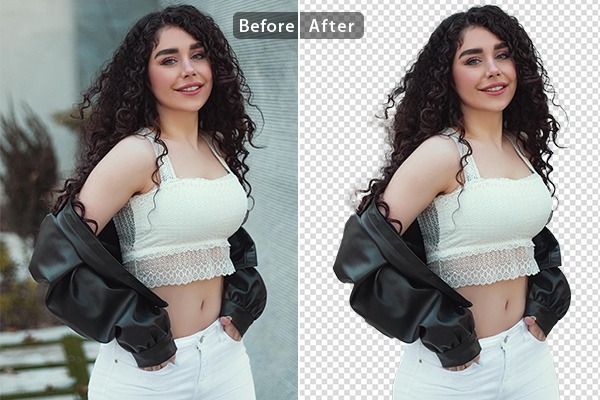
First off, let’s dive into the obvious hero: remove.bg. This online tool is like a Ferrari of background removers. You just upload your image and bam! The background is gone. It’s quick and doesn’t even cost a dime for standard resolution images. Perfect for when you’re fiddling around late at night, trying to make your Etsy listings look more professional.
Want to go classic? Good old Adobe Photoshop comes to the rescue. If you’re familiar with the software, using the Magic Wand tool can work wonders. Select, delete, and save as PNG. Voilà! You’re a pro now. But beware, it’s a bit like wrestling with a polar bear if you’re not used to it. Watch a few tutorials to avoid any hair-pulling moments.
Now let’s talk apps. You got a smartphone right? PicsArt is a fantastic, free app for both Android and iOS. Again, upload, tap a few buttons, et voilà – background, gone. Plus, you can add fun filters and stickers while you’re at it. Make your cat look like it’s floating in space, why not? It’s user-friendly and doesn’t require a PhD in graphic design.
While we’re sharing the love for all things easy, Canva also does an excellent job. Their Background Remover tool is just sweet and simple. And you won’t be charged a penny if you remember to cancel before it ends.
Another gem in our treasure chest is GIMP. This is for those who like their software open-source and their wallets full. It’s essentially Photoshop’s free-spirited cousin. A little finicky at times, but with some Layer Masks and patience, you’ll be a transparent-background-making maestro in no time.
Now, for those mavericks out there who dare to be different: Lunapic. It doesn’t get talked about enough, but it should. This online editor is a dark horse and it’s free. Paste the URL of your image, use the Transparency tool and you’re good to go. It’s almost too easy, the internet’s best-kept secret.
A quick story. A buddy of mine had a logo with a cluttered backdrop – trees and whatnot. He was pulling his hair out trying to isolate it. Two minutes with PhotoScissors, and he had that clean, pristine logo ready for his website header. Good as gold and free!
Lastly, a shoutout to Inkscape for all the vector lovers. Trace Bitmap is your new best friend here.
Using these tools is as smooth as butter on a hot slice of toast. No more wading through the digital dark ages, folks. Whether you’re jazzing up your social media posts, creating quirky memes, or adding zing to your online products, making a transparent background doesn’t have to be a trek through Mordor.
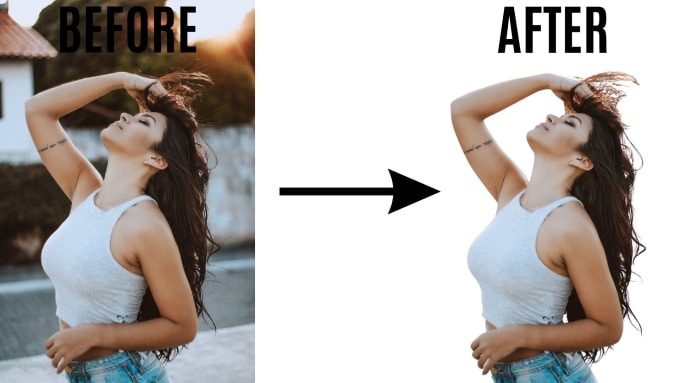
Super Simple & Free Ways to Make Image Backgrounds Transparent
Ever faced the need to make background transparent free? There’s just something magical about a picture that’s clean and clear—no clutter to muddle up the details.
1. Remove.bg: Your New Best Friend
Have you ever felt like a magician waving a wand? That’s what it feels like using Remove.bg. Just upload your photo, and poof, the background disappears! It’s that wizardry. No need for any fancy software; just drop in your image, and watch the magic unfold. There are limits on image size for free versions, but hey, when the going gets tough, the tough start deleting backgrounds.
2. GIMP: The Underestimated Heavy Lifter
Ah, GIMP – the underdog of free photo editing tools. It’s like Photoshop’s quirky cousin who always brings something unexpected to the party. Open your image, select the background using the Fuzzy Select tool, and hit delete. It might take a couple of clicks (or more if you like things tidy), but it gets the job done. Plus, you get the added benefits of other editing features.
3. PhotoScissors: Snip Snip, Done!
Think of PhotoScissors as your virtual haircut—a little snip here, a trim there, and voila! Background gone. No need for sign-ups or downloads. Pop your image in, and use the marker tools to select what stays and what goes. Easy peasy, lemon squeezy.
4. Pixlr: The Swiss Army Knife of Free Editors
Pixlr is like that Swiss Army Knife in your pocket. It’s got everything you need and a little bit more. Its online editor has some slick features that let you cut out backgrounds with ease. Use the Lasso or Magic Wand tools—both work like a charm. Remember when Swiss Army Knives were all the rage? Pixlr is that, but for images.
5. Canva: Because Everyone’s a Designer
Canva makes anyone feel like a designer. It’s got templates for days, but did you know you can remove backgrounds too? Head to the editor, click on the photo, and choose the Background Remover option. Though at this point, you’re probably saying, “Wait, hold up, isn’t this a paid feature?” Fair point, but for those lucky few with the pro version, it’s a lifesaver.
6. Inkscape: The Vector Voodoo
For those of you who fancy vector graphics, Inkscape is like your best mate. Load your image, trace bitmap, and delete those pesky backgrounds in style. It’s not as straightforward as some others, but once you get the hang of it, you’ll be the vector wizard everyone envies.
7. Fotor: More Than Just a Name
Fotor is an online editor that’s often overlooked. It’s got a powerful background remover that doesn’t take a rocket scientist to use. Upload, click, and zap—background be gone. Think of it as that unassuming friend who’s super capable with just a bit of guidance.
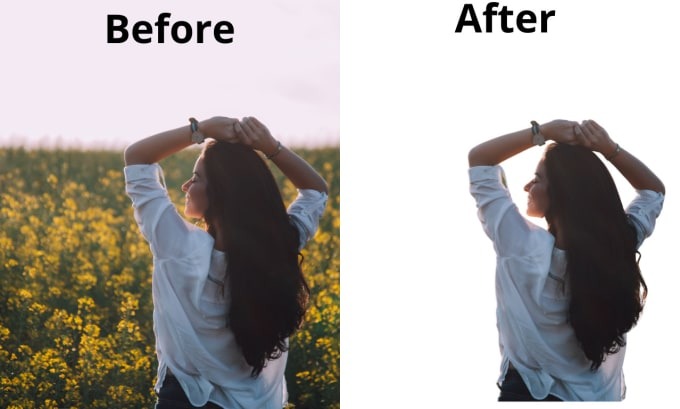
8. Clipping Magic: A Mixed Bag
Clipping Magic is like opening a bag of mixed nuts—not everyone’s favorite, but a solid choice. It’s great for getting those clean cuts, especially with fuzzy or intricate backgrounds. Just upload your photo, trace the background, and hit the remove button. Handy, right?
Tips to Keep You Sane
– Check Format: Always double-check the format. PNGs keep that transparent background intact.
– Zoom In: Details matter. Zoom in to fine-tune those pesky edges.
– Stay Patient: Some images need a bit more love than others. Breathe, click, delete, and repeat if necessary.
