Removing People from Group Photos (A Step-by-Step Guide)”
Ever glanced at a group photo and thought, “I really wish I could remove people from background,” albeit those other folks were delightful? We’ve all been there, buddy. Aunt Marge’s serene smile would be picture perfect if it weren’t for Cousin Bob doing the chicken dance in the background. Fear not; it’s time to channel your inner wizard and master the art of photo sorcery.

First things first: Choose your weapon of choice. Photoshop is undoubtedly the big cheese, but hey, GIMP’s a freeware gem too!
Step 1: Initial Crop and Clone Tool Magic
Here’s where the magic starts. Open your image and get your crop on! This step is where you trim the fat – cutting out the unnecessary edges. Next, dive into the Clone Stamp tool. It’s the wand in your wizard’s arsenal. Select an area of the background close to the person you want to remove, and start painting over them. Remember, baby steps – don’t just smear Clone all over. Precision is key here. Like you’re making a gourmet espresso, not instant coffee.
Step 2: Level Up with Lasso and Masking
Not all heroes wear capes. Some wield lasso tools and layer masks. Use the Lasso Tool to carefully outline the person you’re giving the digital boot. Enclose them like setting a mouse trap – sneakily and precisely. Then add a layer mask to make them disappear.
In the Blink of an Eye: Patch and Healing Brush
Now, you’re not done yet, Sherlock. Use the Patch Tool to clean up any lingering evidence. Drag and drop selected areas to cover up, much like tidying your room by stuffing all the mess into the closet. Lastly, refine with the Healing Brush, evening out any inconsistencies.
Mobile Wizards: Magic at Your Fingertips
For folks blessed with magic wands disguised as smartphones, Snapseed and TouchRetouch are your pals. These apps make it ridiculously easy to orchestrate the disappearance act. Snapseed’s Healing Tool lets you tap away unwanted people like an evil sorcerer tapping a fly. TouchRetouch offers a nifty Object Removal feature that’s smoother than butter.
Brush up Your Skills
Practice makes perfect – trust me, even Harry Potter had to practice his spells. Tinker around to polish up your handiwork. Dark backgrounds and simple patterns make life easier. And if anyone ever asks where Cousin Bob went, just flash a knowing smile and whisper, “Magic.”
Let’s Dish Some Pro Tips
Want the inside scoop? Look closely at shadows and textures. Avoid creating Frankenstein-ish patches. Keep consistent patterns and shades. For more intricate backgrounds, you may have to patch parts from other sections of the image. Don’t be afraid to get crafty!
Save and Safeguard your Work
Alright, wizard. Wave that Save wand like it’s your last chocolate frog. Save copies regularly, rework if necessary. Nothing kills the creative buzz like losing all your progress.
Sneaky Ninja Moves: Content-Aware Fill
Feeling like a legend already? Then, let’s ramp it up. Photoshop’s Content-Aware Fill is a ninja move. Select the area you want gone, and hit the Content-Aware Fill option. This bad boy uses intelligent wizardry to fill the gap. It’s like having an obedient dragon – does what you ask and doesn’t burn your eyebrows off.

Snapseed and TouchRetouch: App Masters
Wrapping up with a quick guide for snappers-on-the-go. Open your pic in Snapseed. Use Tools -> Healing. For TouchRetouch, similar mantra: Object Removal, swipe away, and BAM! Instant invisibility cloak.
Giving Your Photos A Cleaner Look Without Extra Folks
Ever taken that perfect vacation shot only to find your tranquility shattered by a crowd of strangers? Fear not—modern problems require modern solutions. If you’ve ever wondered how to remove people from the background, you’re in for quite the treat. Here’s a whimsical guide to achieving photo perfection without having to accept Bob from Poughkeepsie into your cherished memories.
First on the list is Adobe Photoshop. A staple in the photography world, Photoshop’s Content-Aware Fill is like hiring a digital magician. Select the area with extra folks, and poof! They vanish faster than your paycheck after a Saturday night out. Yep, it’s magic, but without the wand.
Next up, let’s talk about Luminar AI. Think of it as Photoshop’s quirky cousin. Equipped with AI-based tools, Luminar AI’s object removal features make the process feel like a breeze. With a few clicks, it will send those photobombers packing. Plus, it’s user-friendly, for those who find Photoshop to be a labyrinth of confusion.
TouchRetouch is the app equivalent of a Swiss army knife, but for photos. “Bye-bye, gatecrashers!” This mobile app will have you tapping and swiping like you’re playing a game. Despite its simple interface, TouchRetouch gets the job done diligently. It’s like having a tiny professional editor in your pocket.
Don’t forget the underdog, Snapseed. This Google powerhouse is the equivalent of a super skillful yet underrated barista who makes the best latte you’ve ever had. Snapseed’s Healing tool can make unwanted people disappear quicker than you can say “abracadabra.” It’s intuitive, reliable, and—best of all—free. Like finding a ten-dollar bill in your coat pocket.
Of course, for those committed to living that free life, there’s GIMP. The Clone Tool allows you to paint over those unwanted individuals like you’re Bob Ross on a happy cloud.
Got a mobile lifestyle? PicsArt is your go-to. This app has a dedicated Remove tool and loads of other editing delights. It’s like running a marathon on fast forward. Swift, efficient, and surprisingly reliable, PicsArt ensure that your photos look like they belong in a gallery rather than a crowded subway.
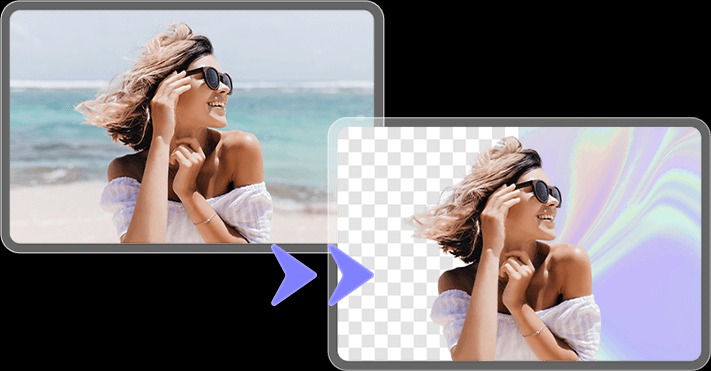
Enter the dark horse, PhotoRoom. Designed to enhance your snapshots, it specializes in background removal. It’s like the friend who always brings the best snacks to the party—unexpected but incredibly welcome. A clean, people-free background.
For those who prefer desktop programs, Inpaint is a gem. It’s simple yet effective, like a trusty old wrench that never fails you. Inpaint allows direct area selection and eradication of unwanted people. It’s user-friendly and budget-friendly—talk about a win-win!
And let’s not overlook Fotor. It’s another free option with a host of editing features. If Snapseed is the barista, Fotor is the bartender who makes a mean cocktail. Energetic, diverse, and always reliable, albeit with occasional limitations.
No need to get tangled in the complexities of crowded backgrounds. Just pick your weapon of choice and give those people the boot with style and grace.
